

Fusion 360 post-processor
Please refer to the following steps to download and use Bravoprodigy post-processor in the Fusion 360:
Firstly, visit https://cam.autodesk.com/hsmposts, and key in Bravoprodigy to find the post-processor. (Pictures for your reference.)
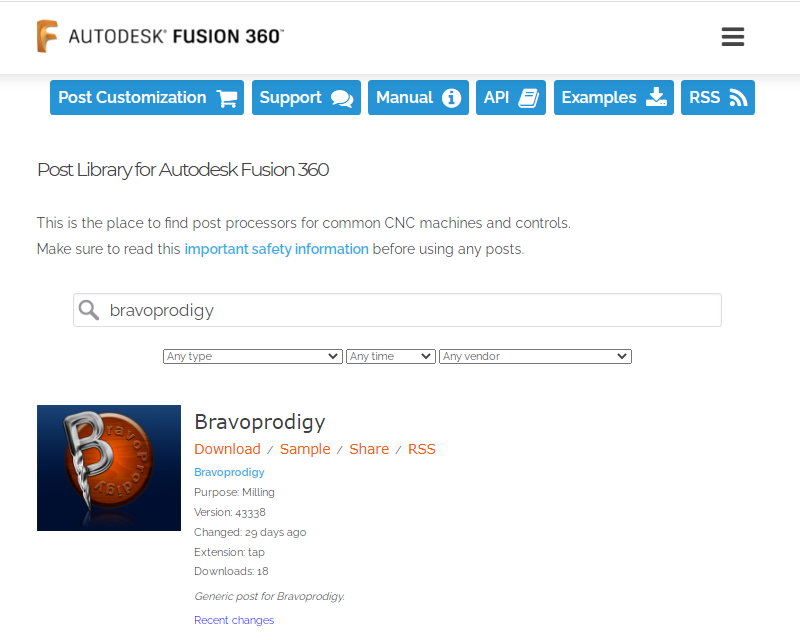
Second, go to the “Machine and post”, thereafter, press the blue box to load a new post-processor.

Third, import the file and press select.

Eventually, press post and rename the Gcode file extension to “.tap”.
Firstly, visit https://cam.autodesk.com/hsmposts, and key in Bravoprodigy to find the post-processor. (Pictures for your reference.)
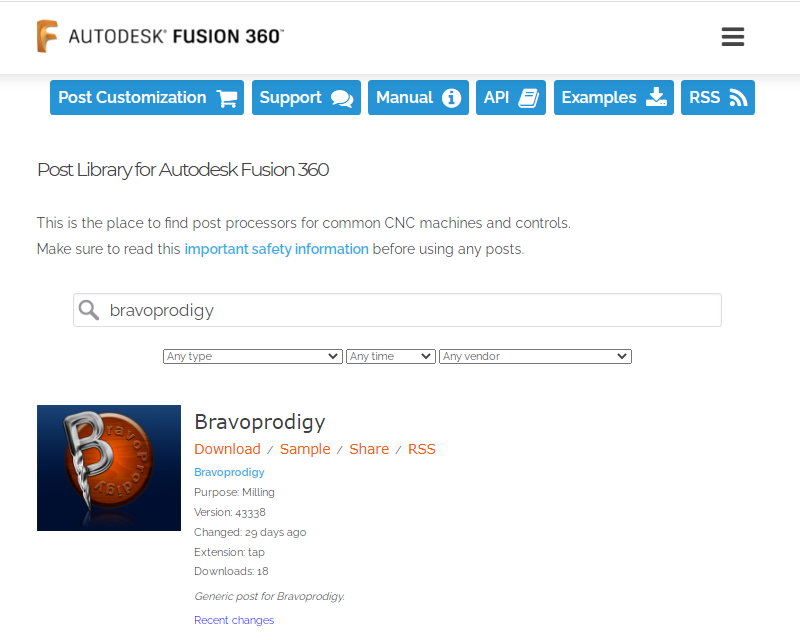
Second, go to the “Machine and post”, thereafter, press the blue box to load a new post-processor.

Third, import the file and press select.

Eventually, press post and rename the Gcode file extension to “.tap”.